About the post:
Web surfing without image!! I know that sound like something annoying. But believe me sometime we really need to disable our web browser�s automatic image loading option.Few days back when I faced that situation and to come out from the situation I discover this option in firefox developer settings. We all know that Mozilla Firefox is the most popular web browser for windows. So if you are also using firefox and you also need to disable the automatic image loading option then this post is really for you.
Why this:
There would be many reasons to disable image in our web browser (mozilla firefox). For example I can told you, if you got limited bandwidth then this is a must known trick for you. And the another reason would be your internet speed. Disabling image will make your browsing (only for reading purpose) speed more than 3x faster.How to disable image:
Disabling image in firefox via developer settings is really easier than download and installing any third party add-ons. Follow the simple steps to learn.Step 1: Make sure you are using Mozilla Firefox as your web browser.
Step 2: Type about:config in your browser's address bar and hit enter.

Step 3: After hit the enter button, now you will see a warning like screenshot below. Skip the warning and click on I�ll be careful, I promise option. This will take you to the firefox developer settings.
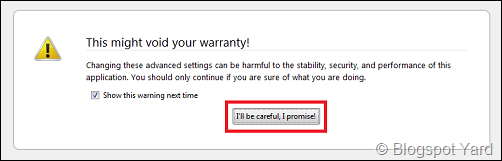
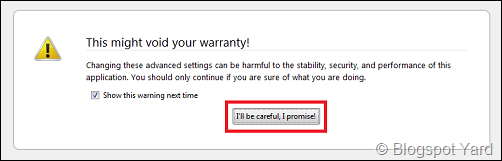
Step 4: Now from developer settings search option (1) search for permissions.default.image , (2) double click on matched search result and (3) change the default value.
- Example: If your default value is �1� change it with �2� and if default value is �2� change it with �1�.

Step 5: Hit the OK button and you are successfully disable image in your firefox web browser.
